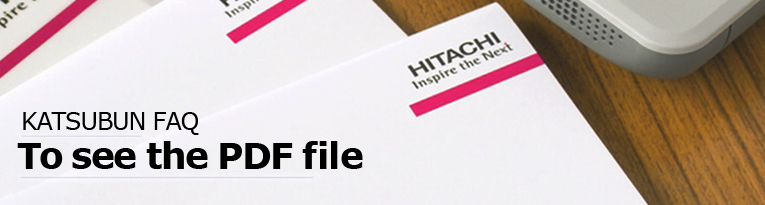
To prevent information leakage, we have introduced "Katsubun", a product of Hitachi Solutions, Ltd, for dispatching documents.
Katsubun is a security solution used to prevent information leakage. Katsubun converts documents into PDF files with operation restrictions imposed.
The PC used to view the converted PDF files needs to be connected to the Internet. If you cannot view the converted PDF files, see the following information.
PDF files converted using Katsubun are viewable on PCs that satisfy all of the following conditions:
Note that when you open a PDF file, if your PC is not connected to the Internet, the following window appears:
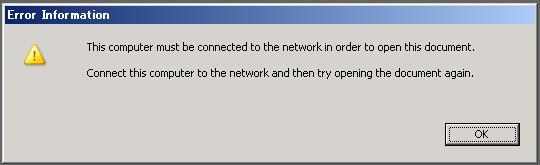
Window displayed if your PC is not connected to the Internet
If authentication to use a proxy server is required to access the Internet, the following message dialog box appears when you attempt to open a PDF file:
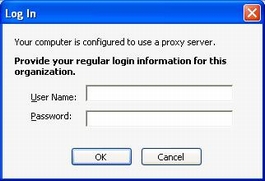
Proxy error message
Enter the ID and password for the proxy server set for Internet Explorer.
For details on the proxy server, contact your network administrator.
The following message dialog box appears when you attempt to open a PDF file:
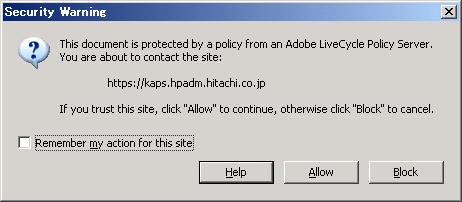
Please click "Allow" to continue.
If you are using a proxy server that requires basic authentication in your network environment and you attempt to open a PDF file, the window shown for FAQ 01 (indicating that your PC is not connected to the network) might appear, and you might be unable to view the PDF file. This happens if the following IE settings were specified:
You can resolve this problem by specifying (in the operating proxy server settings) not to use basic authentication for the following URLs:
For details about the proxy server settings, ask the administrator of your proxy server
Another way of resolving this problem is to clear the "Check for server certificate revocation (requires restart)" check box in the IE settings, but for security reasons we recommend that you resolve the problem by changing the settings on your proxy server.
After opening a PDF file converted by Katsubun, you can check the view period for the file. The method of checking depends on the version of the Adobe Reader being used. Also, note that in Adobe Reader 8.x the expiration date is displayed in GMT (Greenwich Mean Time), not JST (Japan Standard Time). To convert GMT to JST, add 9 hours to the GMT time shown in the window.
When you click the lock icon, the Security Settings area appears. The expiration date is in the sentence that begins This document will expire on...
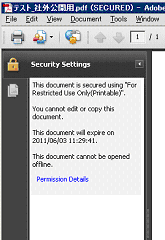
From the menu, select Document, Security, Show Security Properties, and then click Show Details. The Expiration date item is displayed in the APS Security Settings window.
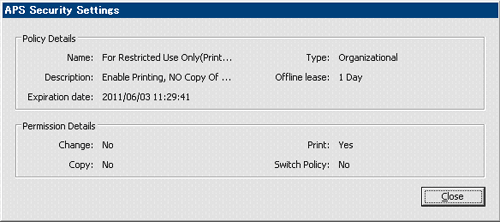
If the following message appears, the Adobe Reader trust Manager has blocked the access to certain websites. In this case, you will be unable to view the PDF file.
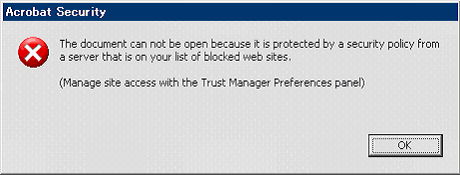
Acrobat Security window
Cause: When you open a PDF file in Adobe Reader, the following window appears. If you select Remember my action for this site and then click Block, access will remain blocked when you attempt to open the file again.
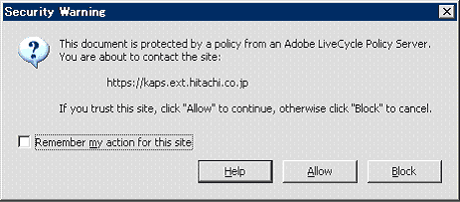
Security Warning window
To remove the access block:
If the applied security policy is "Printing not allowed", you cannot print the PDF file. Note that in Adobe Reader, even though you can select Print from the menu, printing is actually restricted, in accordance with the security policy.
If the applied security policy is "Printable", you can print the file. In Adobe Reader; however, the following operations are required.
Display the Katsubun PDF included in the password-protected PDF portfolio, and then print the file using one of the following methods: